Manage Companies/Teams
Tech
The Manage Companies/Teams page allows you to create and manage companies, assign users as Company Admins or Developers, configure their roles and permissions, create and manage apps for accessing Anywhere products, and exit from companies when needed.
Available roles are Owner, Company Administrator and Developers. The roles and related privileges are given below.
It is important to note that each individual can only be the Owner of one company. If you are the Owner of an existing company, you cannot create another company.
Only Owner or Company Admin can change to role/permissions of existing members. Please contact us if you need to change the Owner.
| Role | Description | Privileges |
|---|---|---|
| Owner | Company Owner |
|
Company Administrator | Role with Administration privileges to manage API credentials | |
| Developer | View API credentials for assigned Company/Team | View App Credentials for a specific Company/Team |
How to Manage Companies/Teams:
A list of your associated companies is displayed here. You can edit companies that you own or are associated with, and you have the option to leave a company you are connected to. If your role is set as Owner or Company Administrator, this page allows you to invite members to your company and manage participation accordingly.
Create a New Company:
Click the "New Company/Team" button to create a new company if you don’t already have one. In the new window, enter your company name and submit.
Invite Members to the Company:
Once you are part of a company as an Owner or Admin, you can invite your team members to join.
- To invite a new member to the company, select the appropriate option.
- Enter their email address and click the Invite icon for the required role(s). Then, confirm to send the invitation request.
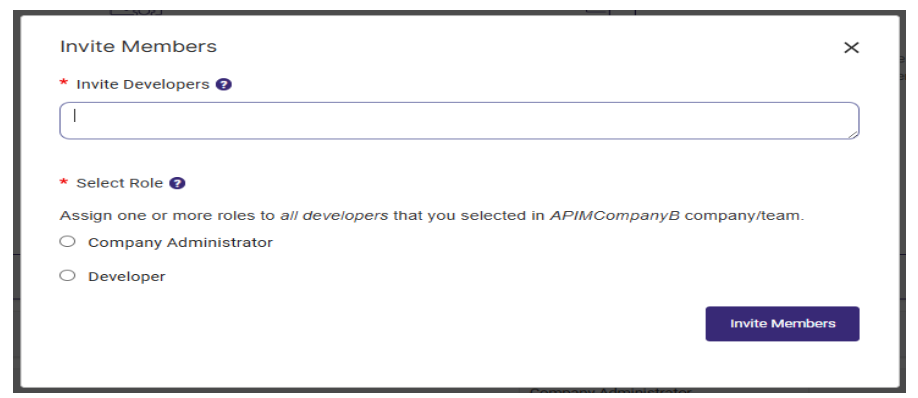
A notification appears to confirm that the invitation has been sent successfully.
You can resend the invitation if needed as shown below.
The team member can accept or decline the invitation through the link for accepting or declining the invitation sent via email. The request also appears on the My Companies/Teams page of the member.
Leaving from the existing Company:
Click the "Leave" button to exit from the Company.
View ApiKey Rotation Toolkit Integration Page:
If API Key Rotation is enabled for your company, you will see the "Get Your API Key" button. Click it to navigate to the API Key Rotation Toolkit Integration page as shown below.
You will be redirected to My API Credentials Page once you click on Get Your API Key button.
All members of a specific company or team can access their API credentials on My API Credentials.